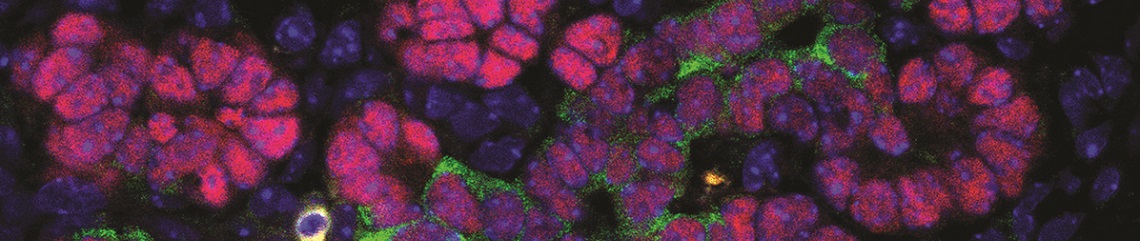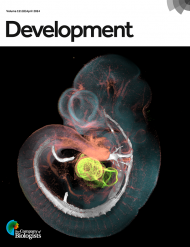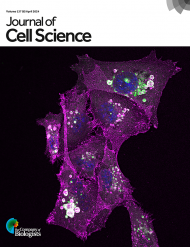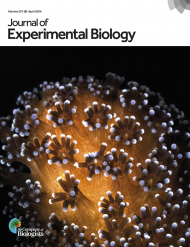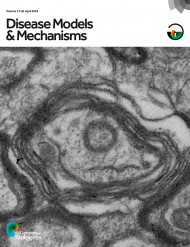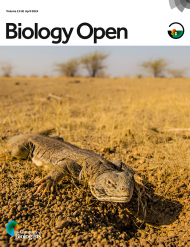Information for library administrators
The Silverchair admin dashboard offers library administrators a central place to manage many aspects of their journal subscriptions – from updating contact information to uploading institutional branding and downloading usage reports.
Please see below for a quick “how-to” guide to key tasks. A comprehensive user guide can be downloaded by logged in library administrators at the bottom right of the dashboard.
How to update contact information
- Log into the admin dashboard.
- Go to the “Institutional Summary” tab.
- Select “Edit” under the section which you wish to edit.
- Update information as required.
- Select “Save Changes”
Where to find subscription information
- Log into the admin dashboard.
- Go to the “Institutional Summary” tab.
- You can view your subscriptions, and download the information in an Excel spreadsheet, under “Current Subscriptions”.
How to update IP addresses
- Following our partnership with theIPRegistry.org (a free service for libraries), IP address updates from registered institutions are communicated to us on a daily basis. If your institution is not currently participating in the IPRegistry, you can sign up here.
- If you do not wish to participate in theIPRegistry.org, you can continue to send IP address updates to us at subscriptions@biologists.com.
How to add Shibboleth and OpenURL information
- Log into the admin dashboard.
- Click the “Access Options” tab.
- Select “Edit” in the “Shibboleth Information” section or “Add OpenURL” in the “OpenURL” section as appropriate.
- Add info and then select “Save changes”.
How to download usage reports and view SUSHI links
- Log into the admin dashboard.
- Click the “COUNTER R5 Reports” tab.
- Select the date range.
- Select the report you wish download from the list provided or choose to view the SUSHI link.
Where to find KBART records
- Log into the admin dashboard.
- Click the “KBART” tab.
- Download the file in .xlsx or .txt format.
How to upload institutional branding
- Log into the admin dashboard.
- Go to the “Institutional Summary” tab.
- Click”Add Institution Logo”.
- Select “Save Changes”.